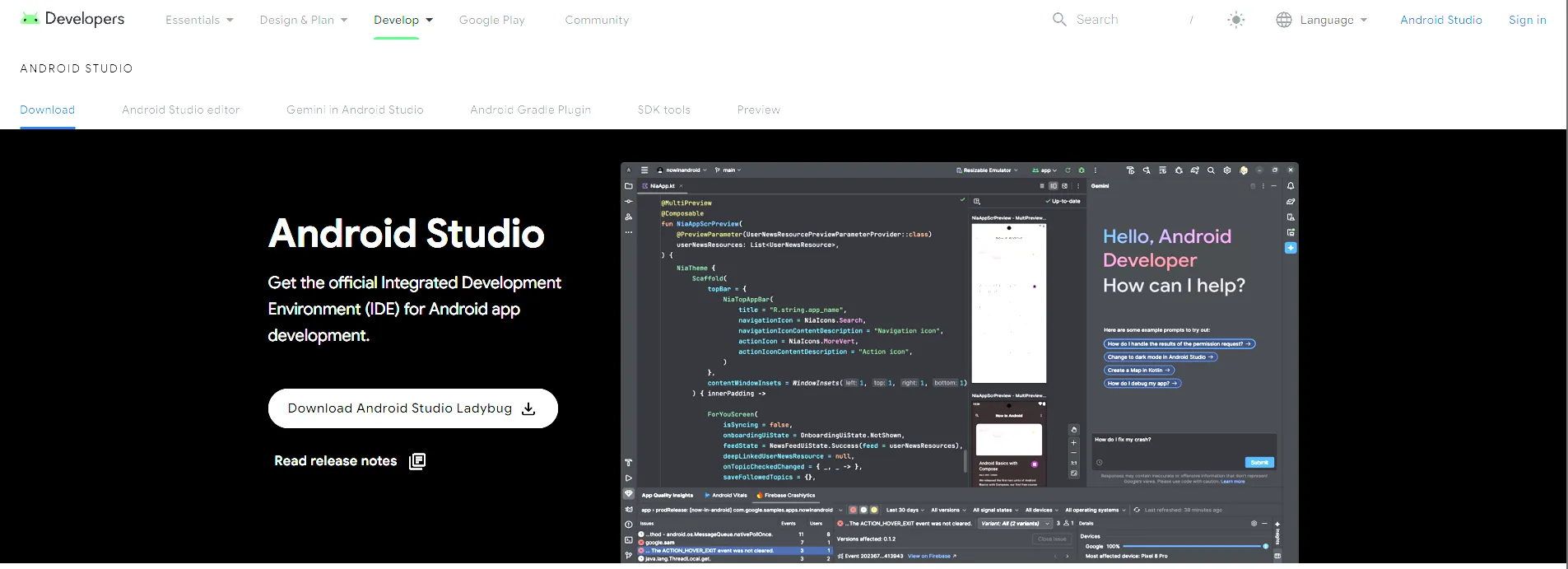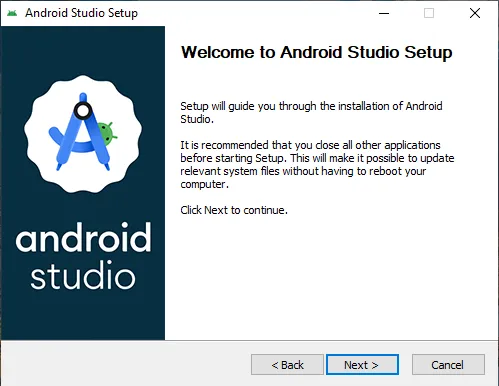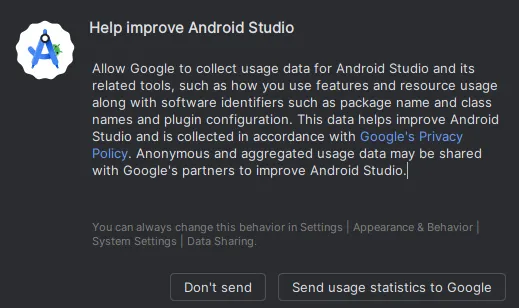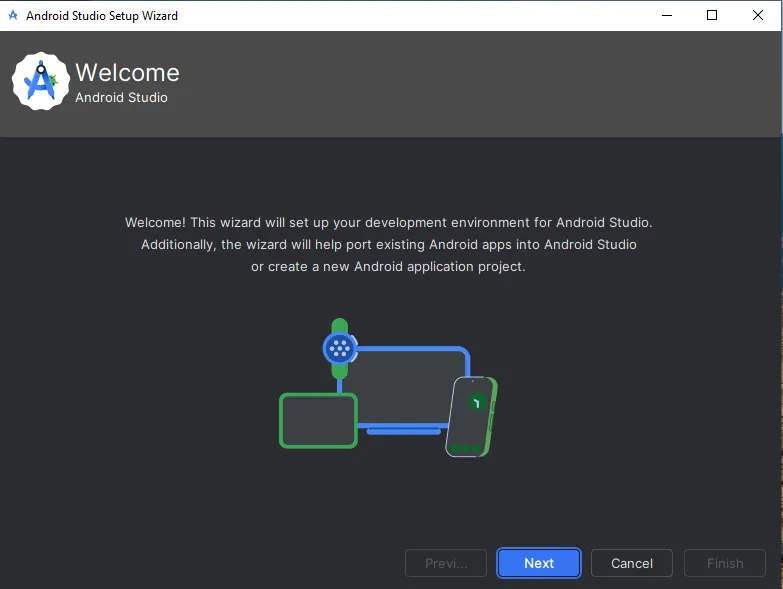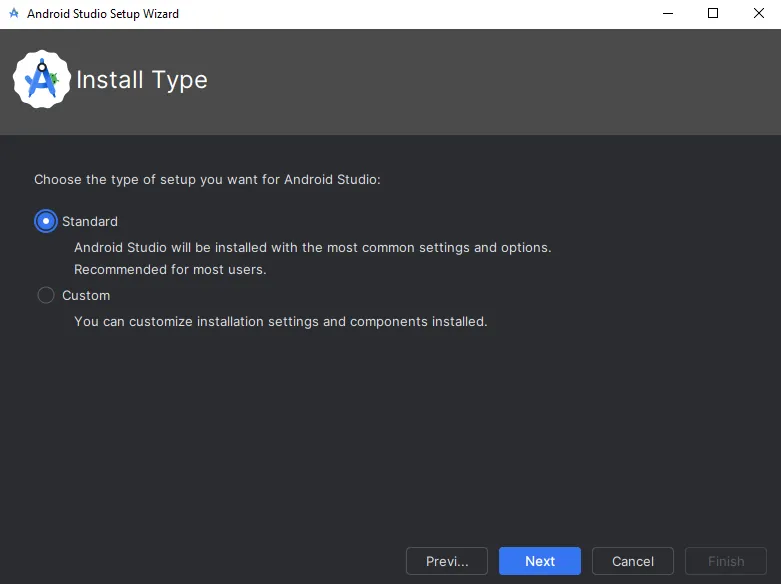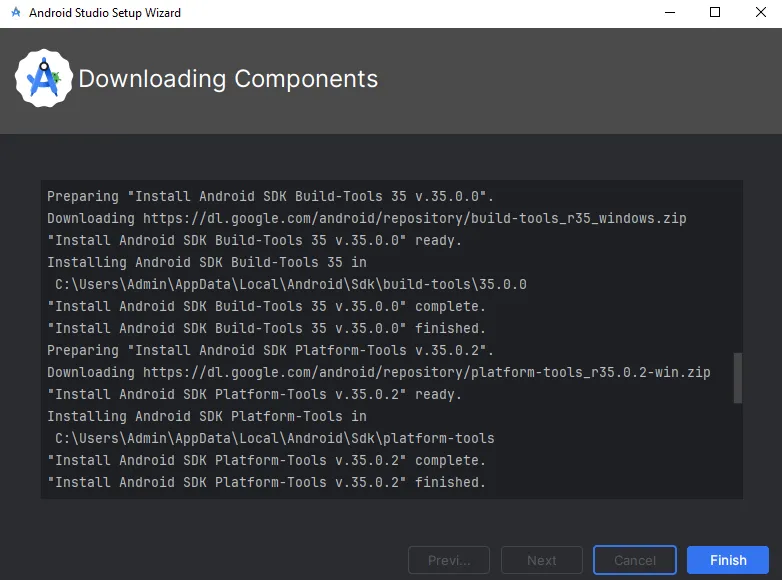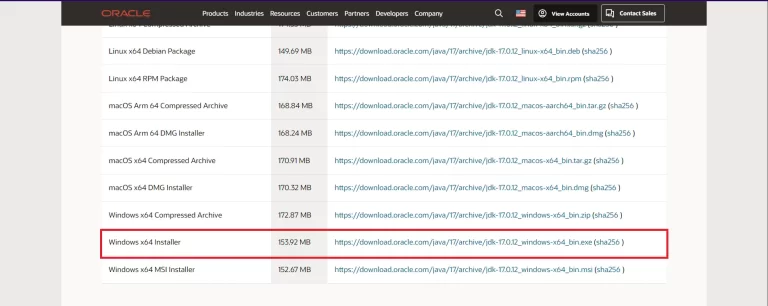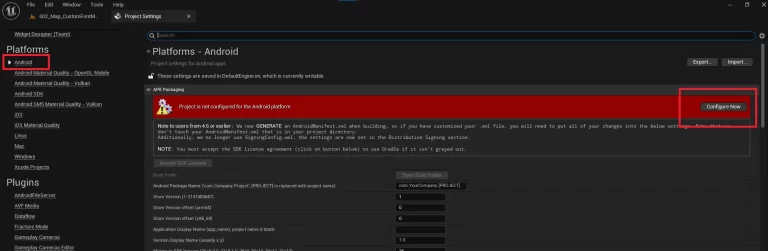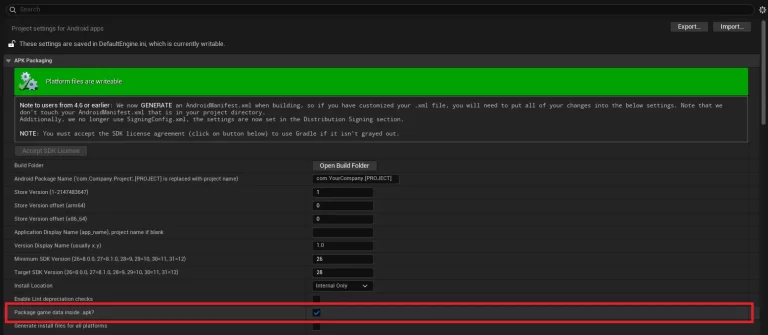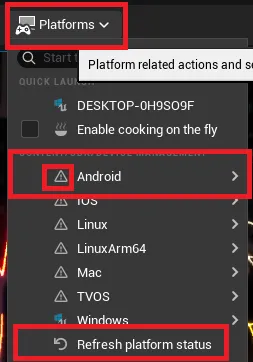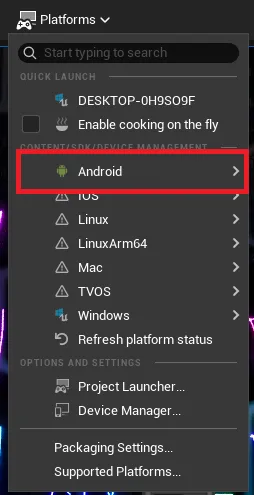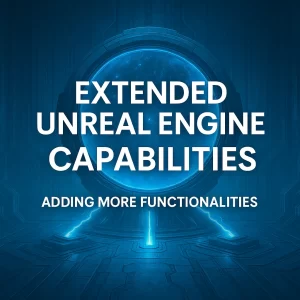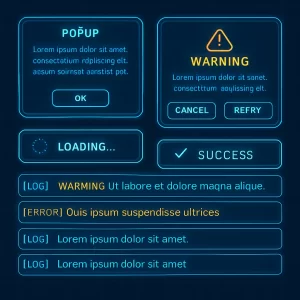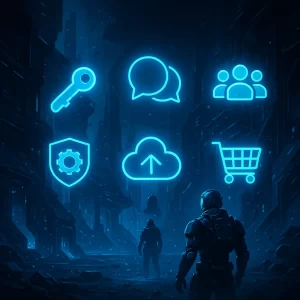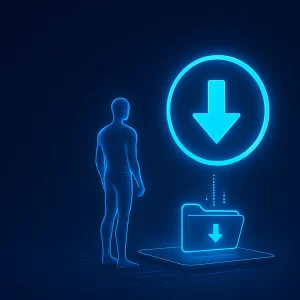How to Set Up, Build, and Test an Android App in Unreal Engine

Apps Developed
Modern Melodies
In this tutorial, you’ll learn the step-by-step process of how to build and test an Android app using Unreal Engine 5. Follow these steps to ensure a smooth setup and build experience.
Step 1: Ensure the Target Platform is Installed
- Open Epic Games Launcher.
- Select the Options button on the Unreal Engine version tab.
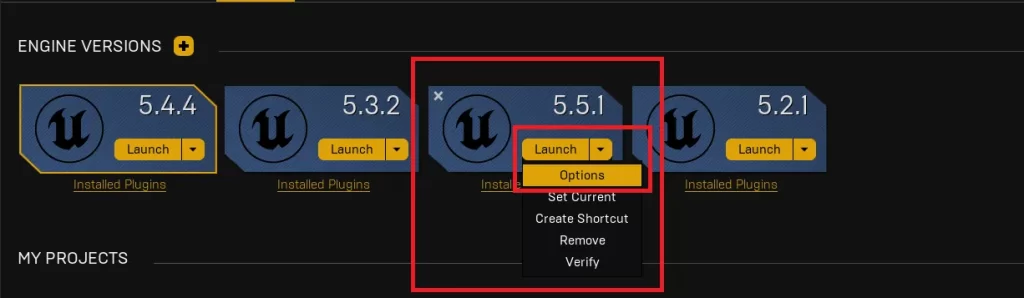
3. Check if the Android platform is installed:
- If not, enable the Android option under target platforms and click Apply. This will install the required platform support.

Step 2: Download and Install Android Studio
- Visit the official Android Studio website.
- Download the latest version of Android Studio.
3. Install Android Studio with default options (simply click Next until the installation is complete).
4. Open Android Studio after installation and follow any remaining setup instructions.
Step 3: Set Up Android Studio
- On the Android Studio project page, select More Options > SDK Manager.

2. In the SDK Platforms tab:
- Select all versions you want to support (e.g., version 8 and later).
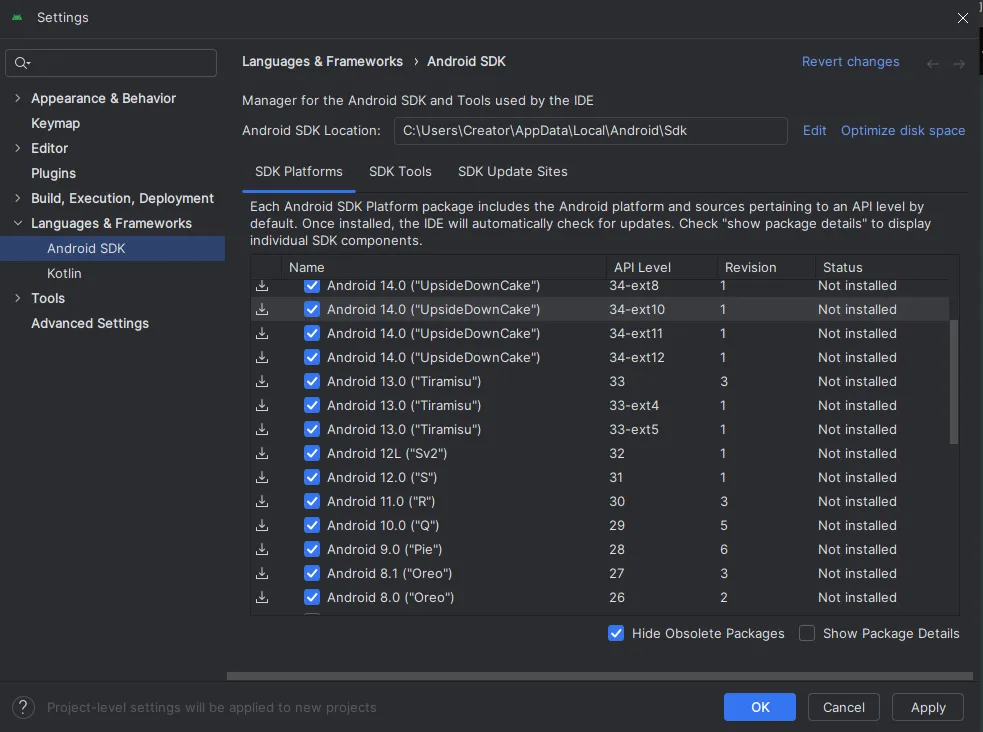
3. Switch to the SDK Tools tab:
- Enable the Show Package Details option to access detailed settings.
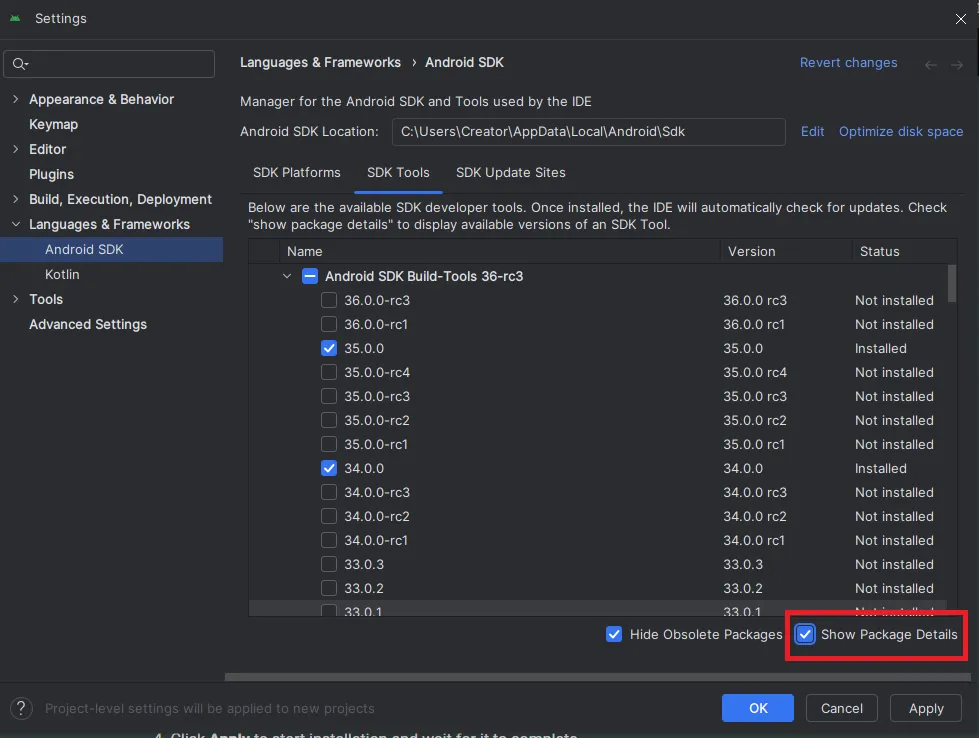
- Under Android SDK Build-Tools, select:
- 35.0.1
- Under Android SDK Build-Tools, select:

- Under NDK, select:
- Unreal Engine 5.1/5.2/5.3
- Version 25.1.8937393
- Unreal Engine 5.4/5.5
- 26.2.11394342
- Unreal Engine 5.1/5.2/5.3
- Under NDK, select:
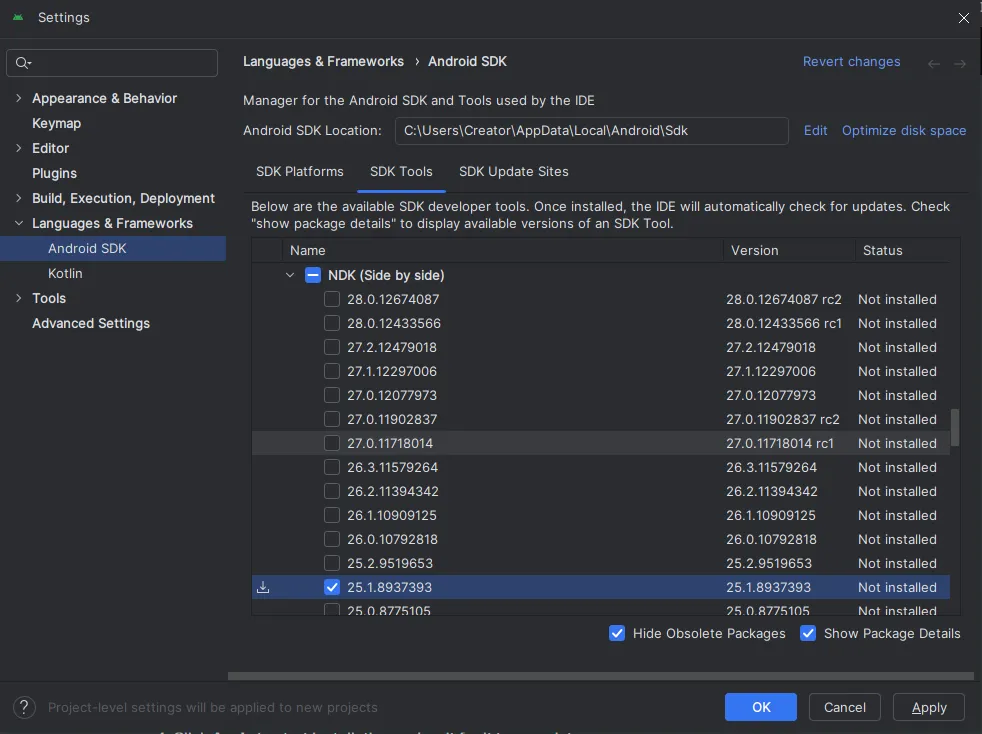
- Under Android SDK Command-line Tools, select:
- The latest version.
- Under Android SDK Command-line Tools, select:

- Under CMake, select:
- Version 3.10.2.4988404.
- Under CMake, select:

4. Click Apply to start installation and wait for it to complete.
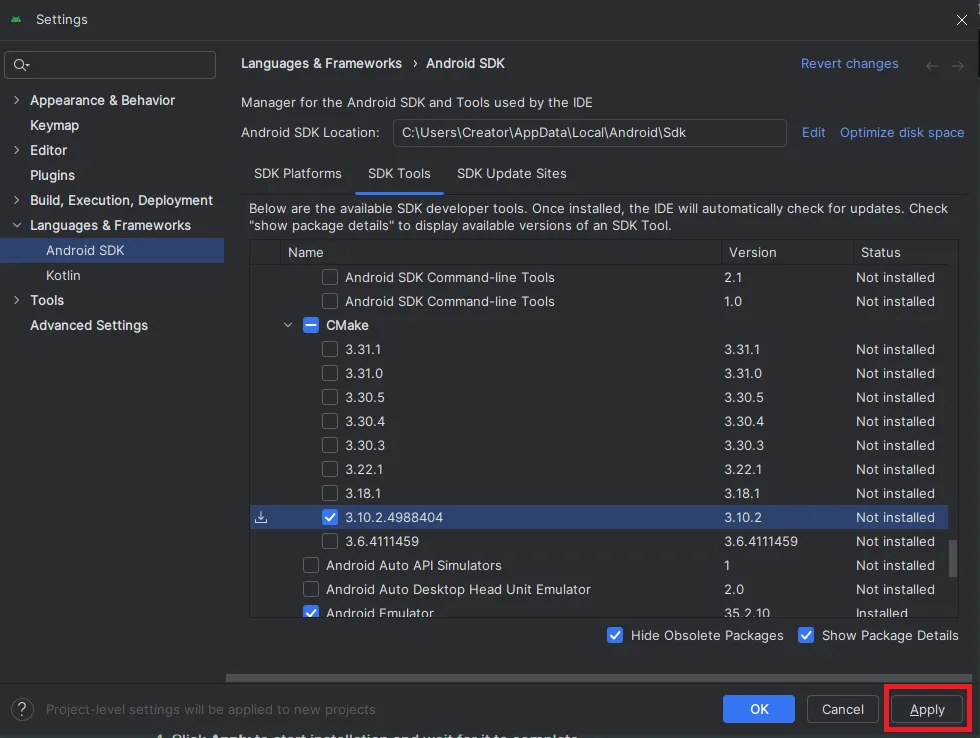
5. Once done, click OK and close Android Studio.
Step 4: Download and Install Java
(Update Note: You can choose from any of the versions from JDK 17 to 20)
- Search for “JDK 17 Download” in your browser.
- Visit the official Oracle JDK download page.
- Download the installer for your system (e.g., 64-bit Windows).
- Install JDK 17 using the default options.
Step 5: Configure Unreal Engine for Android
- Open your Unreal Engine project or create a new one.
- Go to Edit > Project Settings.

3. Under Platforms, select Android and configure the project for Android builds:
- Set various build-specific options as needed.
4. In the Android SDK section:
- Locate the SDK Path:
- Default:
C:/Users/[YourUsername]/AppData/Local/Android/Sdk
- Default:
- Locate the NDK Path:
- Default:
C:/Users/[YourUsername]/AppData/Local/Android/Sdk/ndk/25.1.8937393
- Default:
- Locate the JAVA Path:
- Default:
C:/Program Files/Java/jdk-17
- Default:
- Locate the SDK Path:

5. Ensure all paths are correctly set.
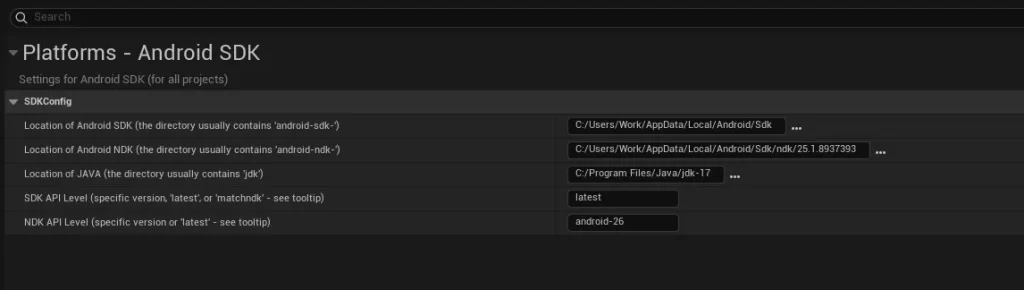
Step 6: Build and Test Your Android App
- Go to Platforms in the Unreal Editor:
- If a warning sign appears next to Android, click Refresh Platform Status to resolve it.
2. configure the build settings.
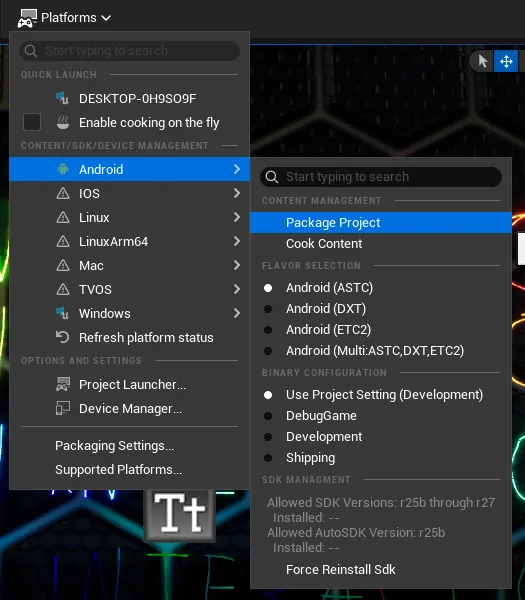
3. Specify the output folder in the popup.
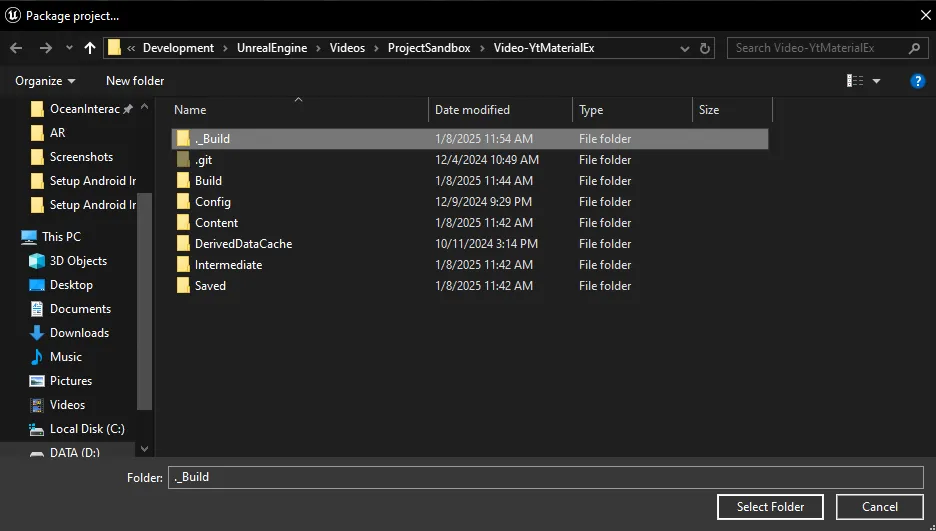
4. Wait for the build process to complete.
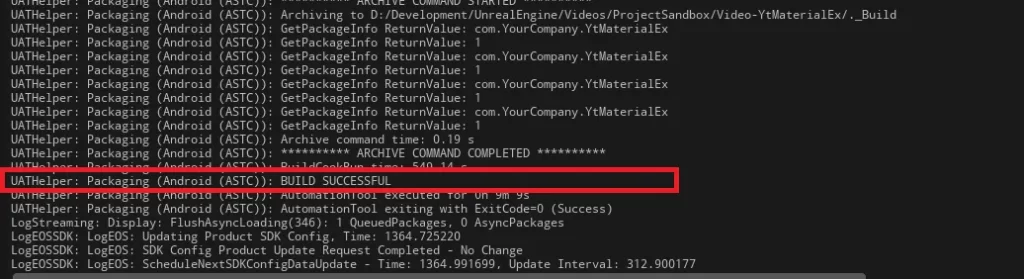
5. Once the build is ready, install the APK on your Android device to test the app.

Final Thoughts
By following these steps, you can successfully set up, build, and test an Android app in Unreal Engine 5. If you encounter issues, ensure that all tools and versions are installed as specified and double-check your configuration settings. Happy developing! 🚀
Tags
ocean interaction, unofficial documentation, unreal engine, c++, Unreal Engine 5, Android app setup, build Android app Unreal Engine, test Android app, Unreal Engine Android, UE5 Android SDK, Android Studio setup, Java 17 for Unreal Engine, Android NDK Unreal Engine, mobile app development Unreal Engine