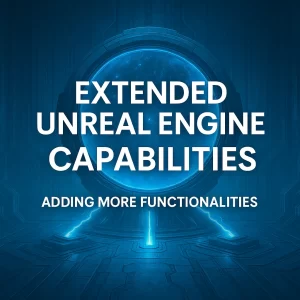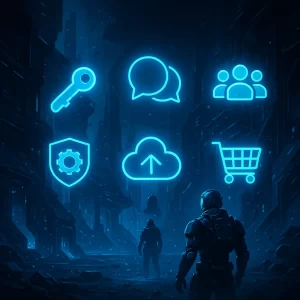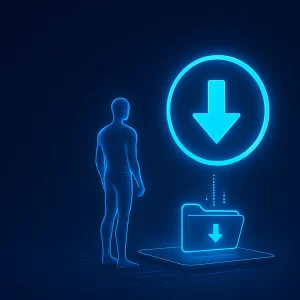CorePlus – Popups and Logs
🔧 Overview
CorePlus makes it easy to manage logs and popups in your Unreal Engine project, whether you’re working in Blueprints or C++. This guide walks you through how to set up and use the Popups and logging system.
📁 Accessing the Plugin Content
Before you begin using CorePlus AR, you need to access the plugin content. There are two ways to do this:
✅ Method 1: Project Plugin Folder (Editable)
Copy CorePlus Plugin from:
[UE_Install]/Engine/Plugins/Marketplace/CorePlusPluginTo:
[YourProject]/Plugins/In Unreal Editor:
Open Content Browser
Click the ⚙️Settings Option (top-right)
Enable Show Plugin Content
You’ll now see:
Plugins > CorePlusContent
Pros
✅ Easy access and customization
✅ Built directly into your project
✅ Editable plugin files
Cons
⚠️ No auto-updates — you must update it manually
✅ Method 2: Engine Plugin Content (Auto-updating)
Enable CorePlus Plugin via the Plugin Manager
In Content Browser:
Open Content Browser
Click the ⚙️Settings Option (top-right)
Enable Show Engine Content
Navigate to:
Engine > Plugins > CorePlusContent
Pros
✅ Always up-to-date with Unreal Engine
Cons
⚠️ Plugin content is not directly editable
Tip: Choose the method that best fits your workflow — editable plugin content or automatic updates.
🔧 Setting Up Logs
🧩 Accessing the Functionality in Blueprints
To use the CorePlus Downloader in Blueprints:
Get the Subsystem
Use the CorePlusPopupAndLogSubsystem node. You can call this from any Blueprint.Access the Log Manager
From the CorePlusPopupAndLogSubsystem Get the GetLogManager node.Call Functions
Once you have the LogManager node, you can call all available Asset Management functions.
💻 Accessing the Functionality in C++
Header File (.h)
#include "CorePlusPopupAndLogSybsystem.h"
UPROPERTY()
UCorePlusPopupAndLogSybsystem* CorePlusPopupAndLogSybsystem = nullptr;
UCorePlusPopupAndLogSybsystem* GetCorePlusPopupAndLogSybsystem();
Source File (.cpp)
UCorePlusPopupAndLogSybsystem* ClassName::GetCorePlusPopupAndLogSybsystem()
{
if (CorePlusPopupAndLogSybsystem)
{
return CorePlusPopupAndLogSybsystem;
}
if (!GetWorld())
{
return nullptr;
}
if (UGameInstance* GameInstance = GetWorld()->GetGameInstance())
{
CorePlusPopupAndLogSybsystem = GameInstance->GetSubsystem<UCorePlusPopupAndLogSybsystem>();
ensureAlwaysMsgf(CorePlusPopupAndLogSybsystem, TEXT("Invalid CorePlusPopupAndLogSybsystem."));
return CorePlusPopupAndLogSybsystem;
}
return nullptr;
}
Example Function Call:
GetCorePlusPopupAndLogSybsystem()->GetLogManager()->AddLog(Parameters);
📜 Displaying Logs in UI
To show logs in your game’s UI:
Open the widget where you want to display logs.
Add the
WBP Core Plus Log Viewercomponent to your widget.
This viewer will automatically display logs managed by the CorePlus system.
📚 Popup and Log API Functions
🛠️ Add Logs
/**
* Adds a new log message with customizable properties.
* The log may be printed to the console, displayed on screen, written to a file, or stored.
*
* @param LogMessage The message content to be logged.
* @param LogProperties Optional properties defining how and where to log.
* @return The original log message.
*/
UFUNCTION(BlueprintCallable, Category = "CorePlus | Popup And Logs")
FString AddLog(const FString& LogMessage, const FLogProperties& LogProperties = FLogProperties());
🚀 Wrapping Up
With the CorePlus Popup and Log system, integrating robust popups and logging into your Unreal Engine project is straightforward. Whether you’re working in Blueprints or C++, this system helps you keep track of events, debug more effectively, and display helpful information to the user in real-time.
💬 Got questions?
Leave a comment below or reach out — I’d love to hear how you’re using CorePlus in your projects!
If you found this post helpful, feel free to share it, and stay tuned for more Unreal Engine tips and tutorials!
📎 Related Links
Tags
Unreal Engine, CorePlus, Unreal Engine Plugin, Logging System, Blueprint Logging, C++ Logging, Game Development, Unreal Blueprint, Game Logs, Developer Tools, UI Logs, Unreal Logs, Game Debugging, Debug Logs, Game System, Unreal C++, Game Blueprint, UE5, UE4, Game Plugins, Plugin Integration, Popup System, Log Viewer, WBP Log Viewer, Subsystems, GameInstance Subsystem, AddLog Function, Unreal Engine Logs, LogManager, UE Logs, Game Console, In-Game Logging, Sci-Fi Game Dev, CorePlus Popup, Logging API, Game Utilities, Game Dev Tools, Blueprint Tools, CorePlus Tutorial, Game Event Logging, Runtime Logs, Debug Tools, Unreal Widgets, UE Blueprint Tools, Unreal API, Blueprint Debugging, UE Plugins, Log Display, Game HUD Tools, Custom Logging