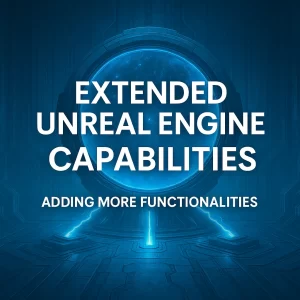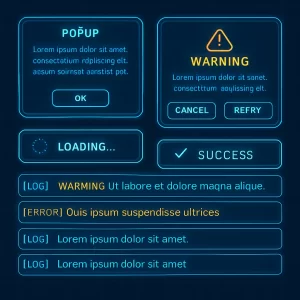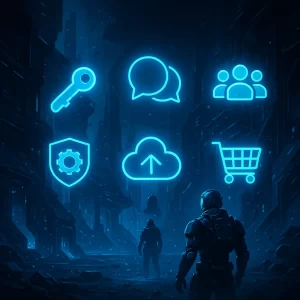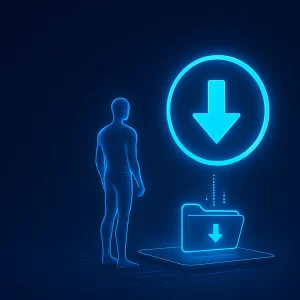VR Endless Platform Documentation

Project Structure
The VR Endless Platform project contains four templates, organized into categories and sub-categories for easy navigation. Each template is explained in more detail later in this document.
In the root folder, you will find two main folders:
- DynamicPlatforms
- StaticPlatforms
Both are further divided into two sub-categories:
- DynamicTiles (DT)
- StaticTiles (ST)
Each asset is postfix with its category and sub-category for easy identification:
- DP = Dynamic Platform
- SP = Static Platform
- DT = Dynamic Tile
- ST = Static Tile
- Example:
SM_Mesh_DP_DTmeans this asset belongs to the Dynamic Platform category and the Dynamic Tile sub-category.
Why is the Project Organized This Way?
This structure allows you to keep all templates separate from one another. If you decide to use only one type of platform, you can easily modify it and remove any unused assets. This organization keeps your project clean and efficient.
How to Get Started
To begin working with the VR Endless Platform:
- Open the template you want to use.
- Navigate to the Maps folder.
- Open the Map_Demo map.
- Select VR Preview and click Play to see the demo in action.
Adjusting Tile Spawn Quantity:
- In the BP_TileHandler blueprint, you can control how many tiles spawn at a time.
- In the Details Panel, adjust the Initial Spawning Tile value to set the desired number of tiles to spawn.
Template Overview
Dynamic Platforms
Dynamic Platform templates generate new tiles at dynamic locations, aligning with the previous tile to create a flowing, continuous platform.
Static Platforms
Static Platform templates generate new tiles in a straight line, maintaining a predictable path for the player.
Dynamic Tiles
These tiles dynamically generate a new tile at the end of the platform and remove the tile no longer in use, ensuring that only active tiles remain in the scene.
Static Tiles
Static tiles use a technique called Polling. Instead of creating and destroying tiles each time the player moves, the system reuses tiles by moving them from the front to the back of the platform, improving performance.
How to Setup Speed and Background
To modify the speed and background environment:
- Open the TileHandler located in the Maps folder for the specific template you’re using.
- The following variables are available for customization:
- Speed: Controls the speed of the player.
- IsNight: Allows you to switch between night and day environments.
How Image Tracking Works
This section explains the usage of image tracking in the VR platform but is left open for further technical details if needed.
Assets Used in the Content
All assets used in this project are custom-created:
- First Aid Kit
- Bomb
- Shield
- Torrent
Other assets come from Unreal Engine’s VR Template and Starter Content. These can be used to enhance the game environment and gameplay mechanics.
This documentation provides a basic overview of the structure, setup, and customization options available within the VR Endless Platform project. Feel free to explore and modify the templates to fit your specific game development needs!
Tags
ocean interaction, unofficial documentation, unreal engine, c++, vr endless platform documentation, VR endless platform, dynamic platform templates, static platform templates, VR game development, Unreal Engine VR templates, custom VR assets, VR tile handler setup, endless runner VR, image tracking VR, VR game speed setup, VR background customization, polling technique for VR, dynamic tiles VR, static tiles VR, Unreal Engine endless platform, vr endless platfom creator, vr endless platform creator documentation, vr development, unreal engine vr development, unreal engine vr